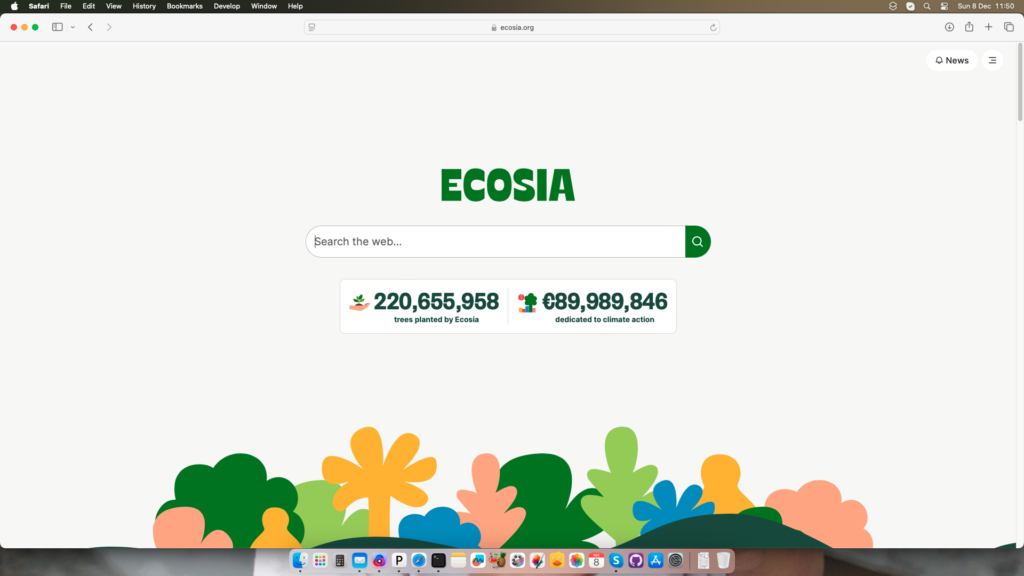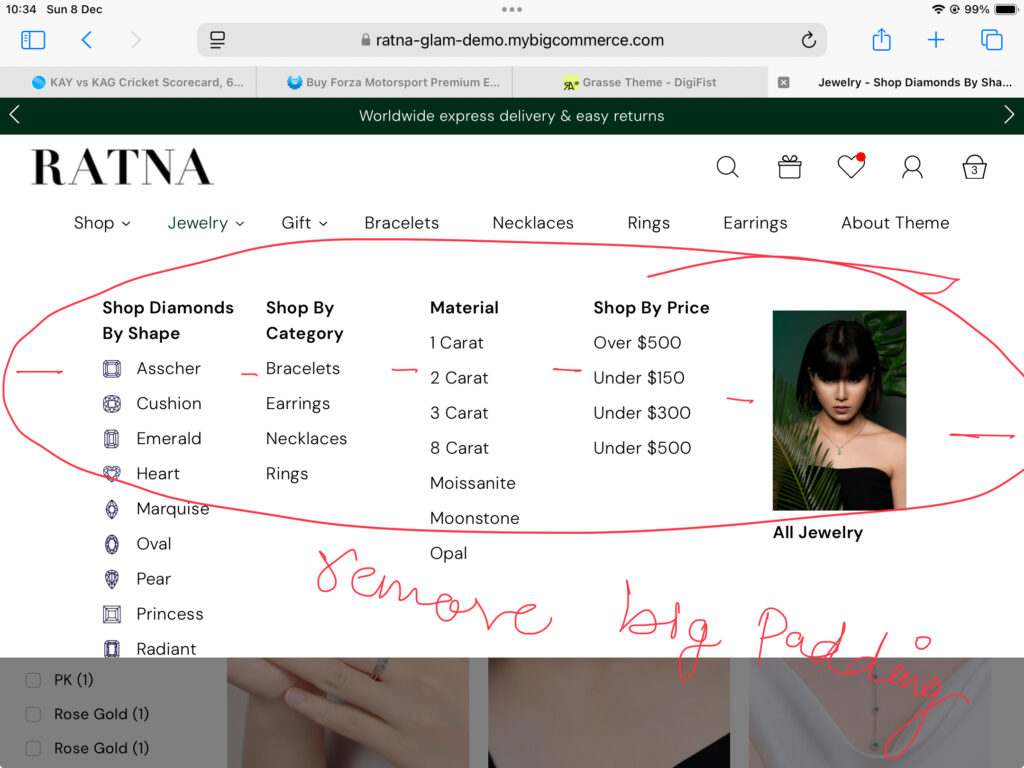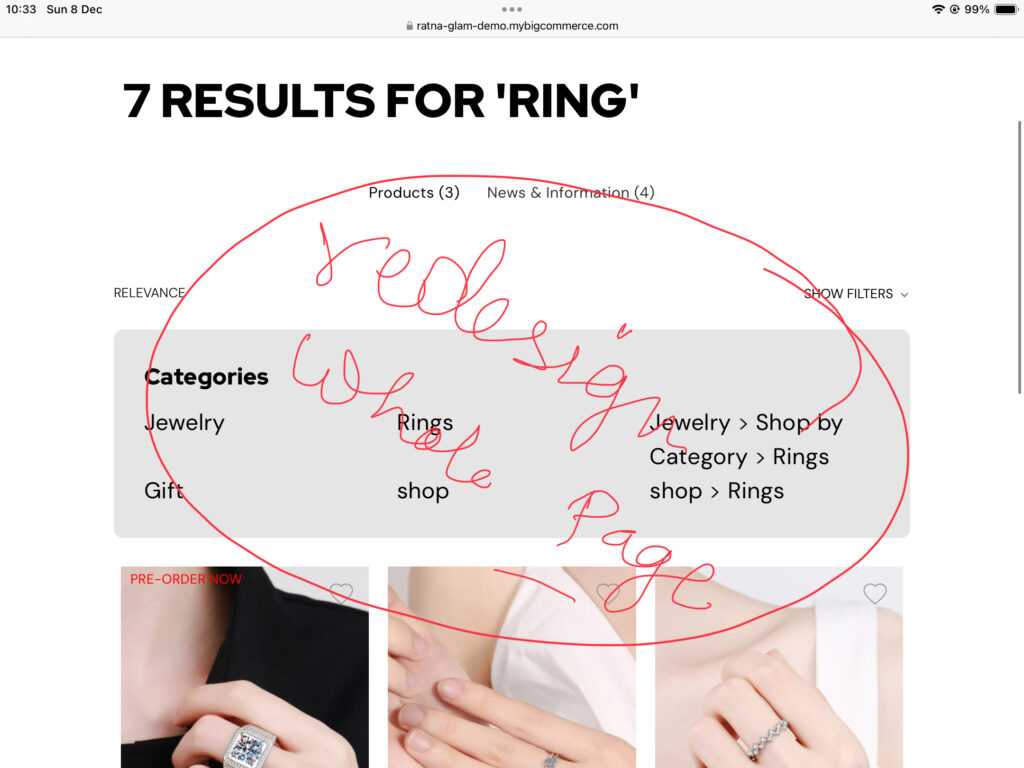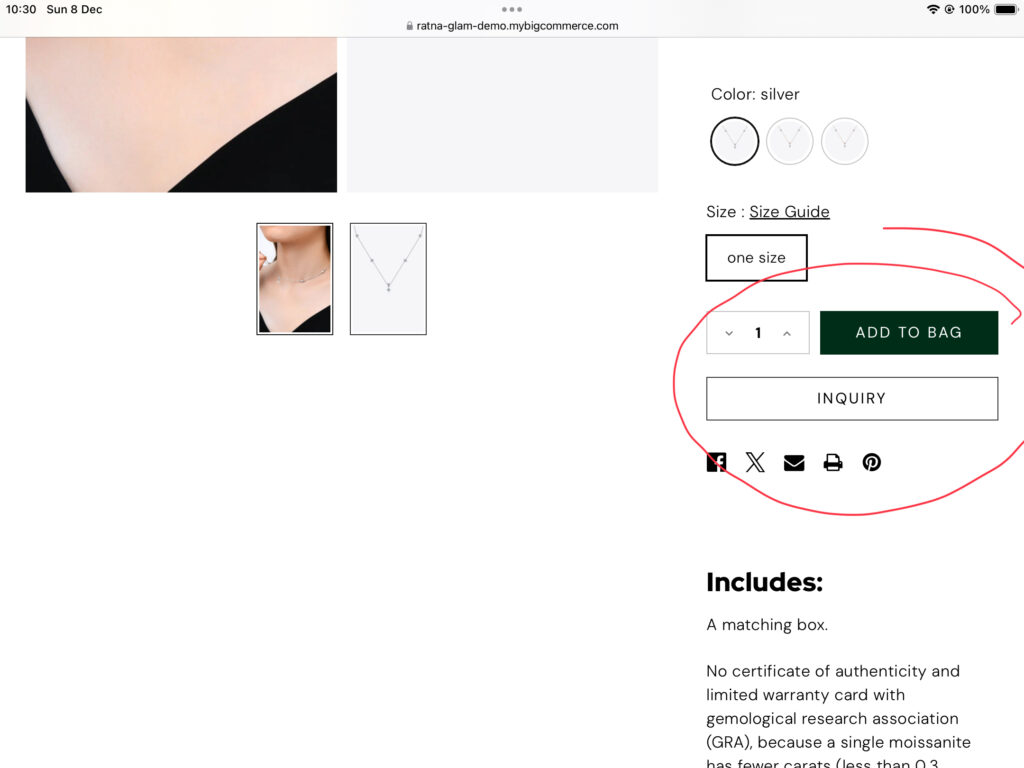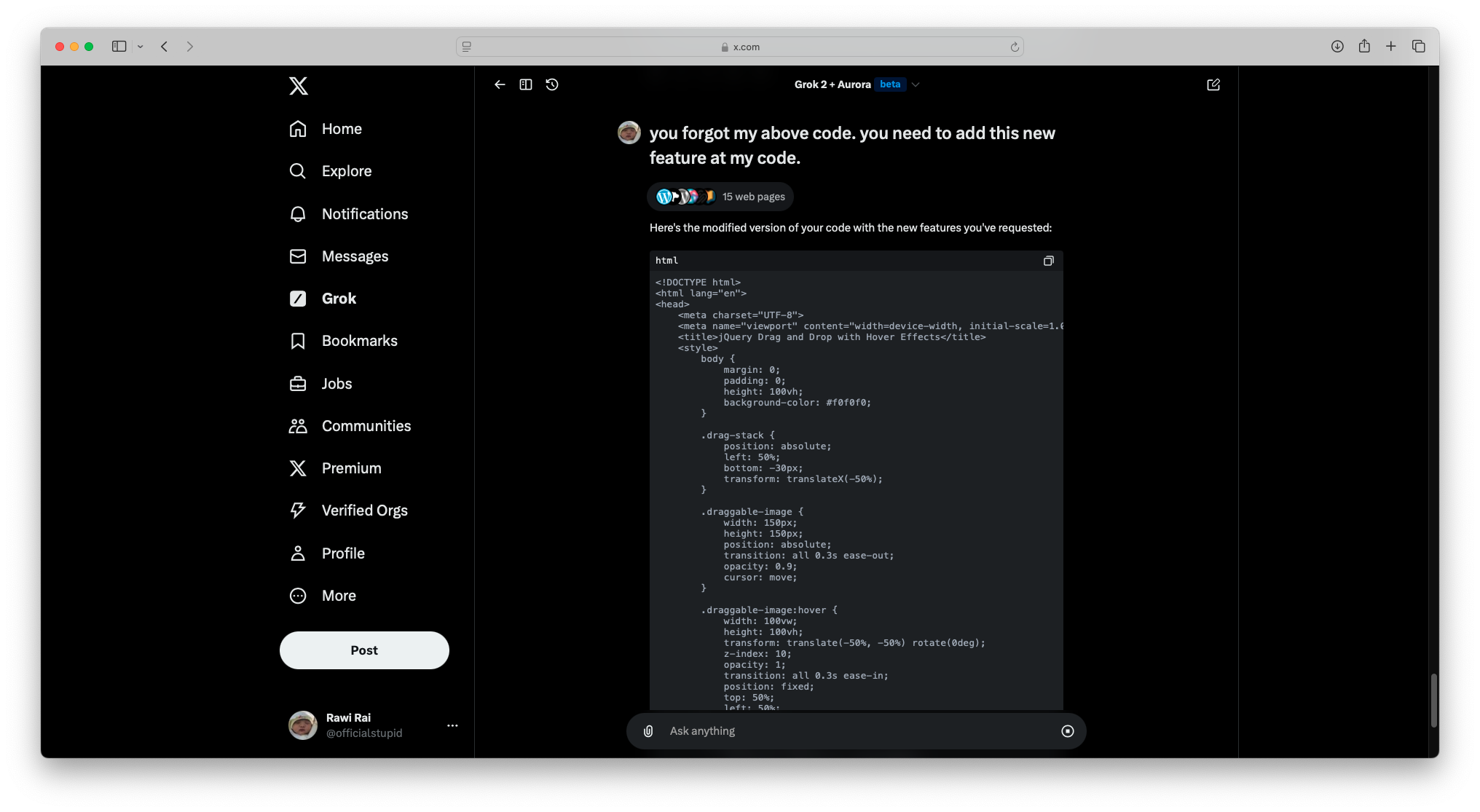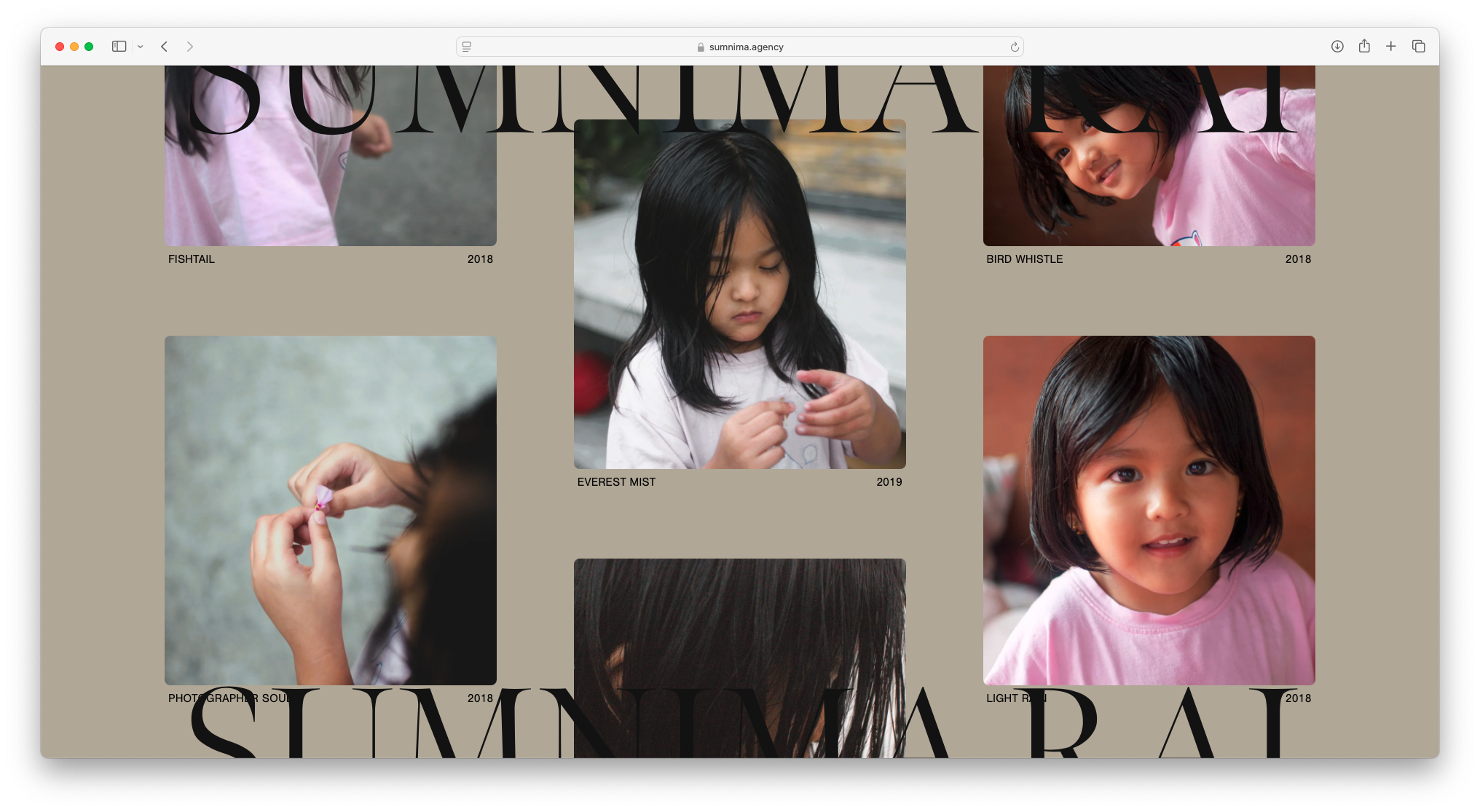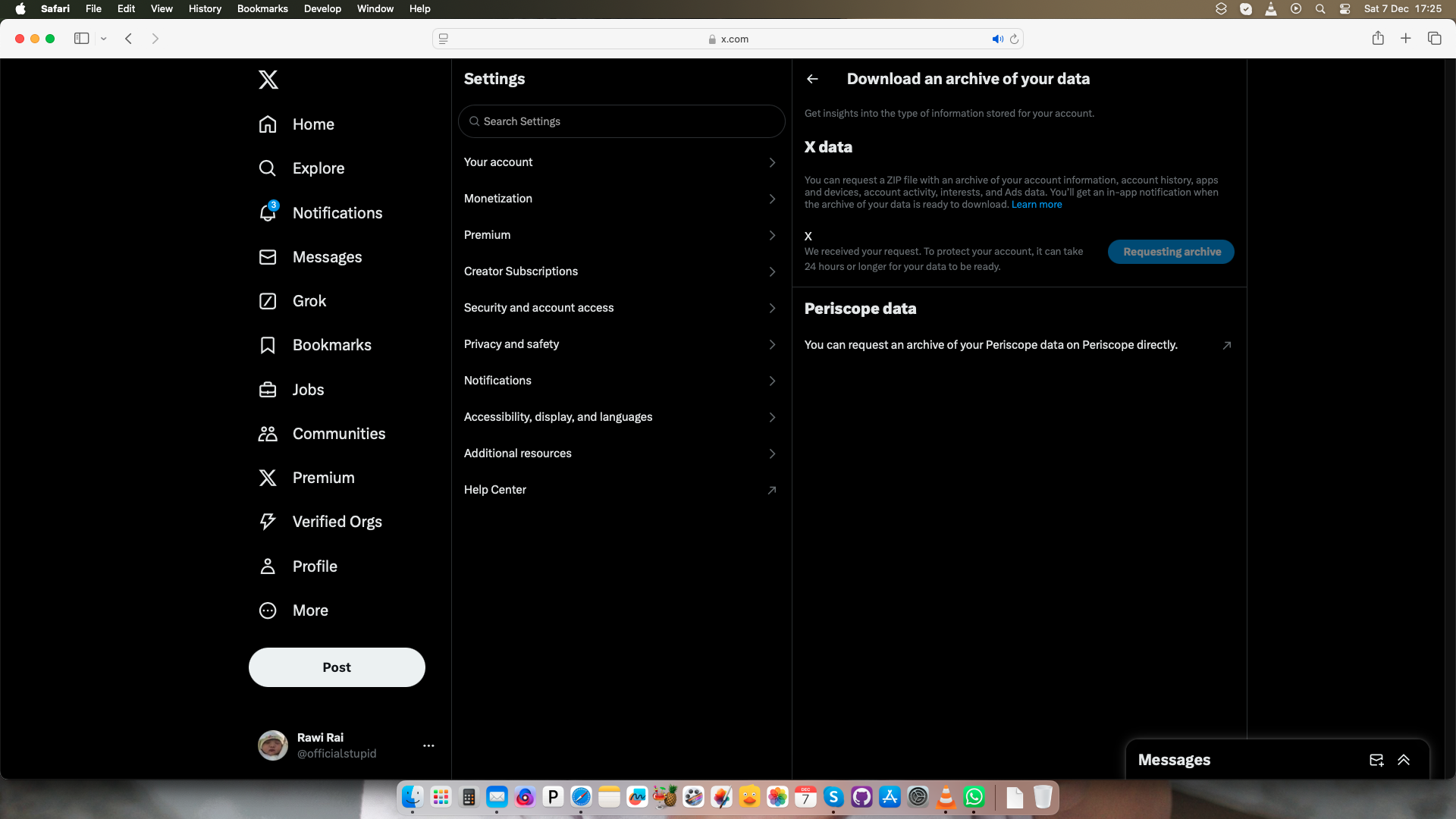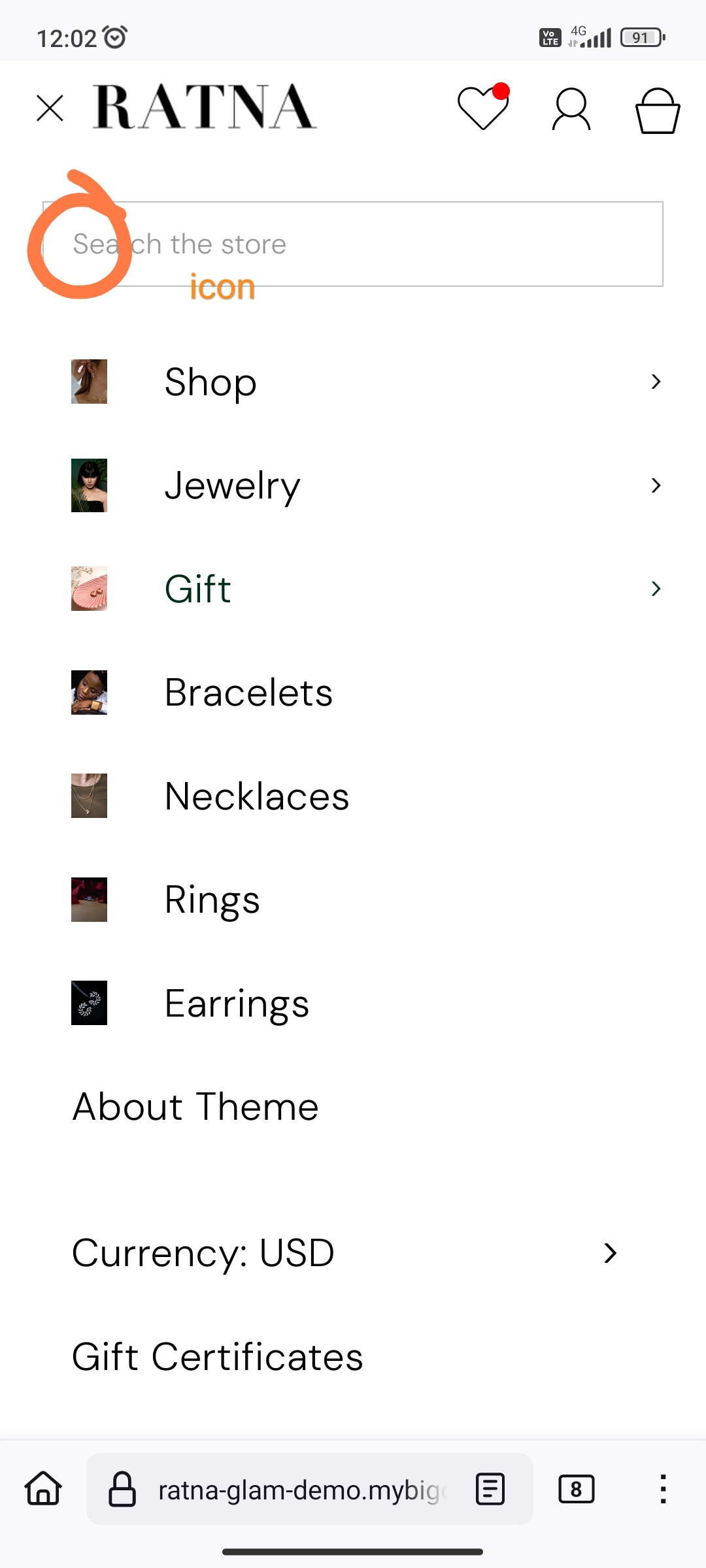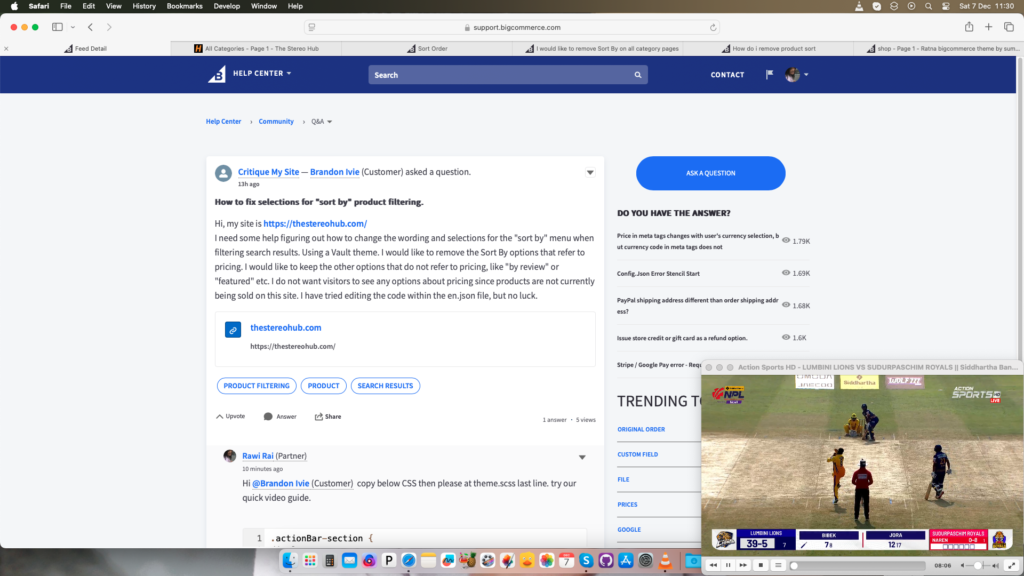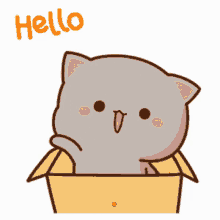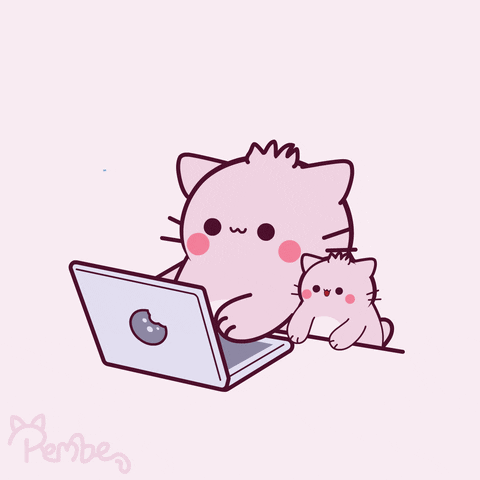#bookmark CSS landscape. reset for iPad sumnima themes
@media only screen and (min-width: 1024px) and (max-width: 1366px) and (orientation: landscape) {
/* reset sumnima CSS styles for iPad landscape mode go here */
body {
opacity: 0.3;
}
}